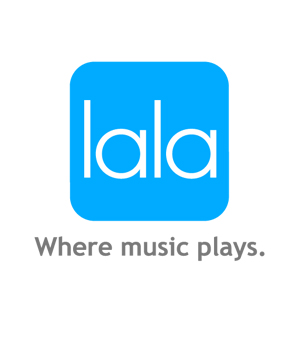1
Mac Hints
Posted by William
on
2/17/2010
in
appealing,
apple,
applications,
Blog,
computers,
easy,
facebook,
helpful,
ichat,
iphone,
ipod,
ipod touch,
macintosh,
media player,
simple,
tips and tricks,
websites,
windows
If you are a mac user this site is something you need to know about. There are tips that are updated constantly throughout every day and some you may have already known, but others you will be surprised to learn. One of the most useful tips that surprised me was the ability to use your Facebook chat with iChat. All you have to do is setup a few quick things with the iChat server, and you are done. Each post is put into a category such as, web browsers, 10.6, iPhone and much more. This allows for easy access to what concerns you. Additionally, there are help forums for any problems you have with your mac computer or apple product. Everything from applications to X11 can be discuss there, and there is a section for any feedback you'd like to give out about the site.
Also, the tips aren't always given by the writers themselves, but you can submit your own. The writers will check it out and post it if it works. I visit this site everyday, because they always have something new for me to learn. I have subscribed to it in "My Blog List" so you can see the latest tip there or you can subscribe to it yourself. Obviously if you use Windows the site wont be of much use, but you can still find out new things about your competitor.
Thanks for reading and as always, if you have any comments or questions please leave them.
Here is the link to the website : Mac Hints
Also, this is the link to the Facebook chat with iChat: Mac Hint Facebook